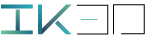Text Effects
How it work ?
Installation: From User preferences > add on > ‘Install from file’
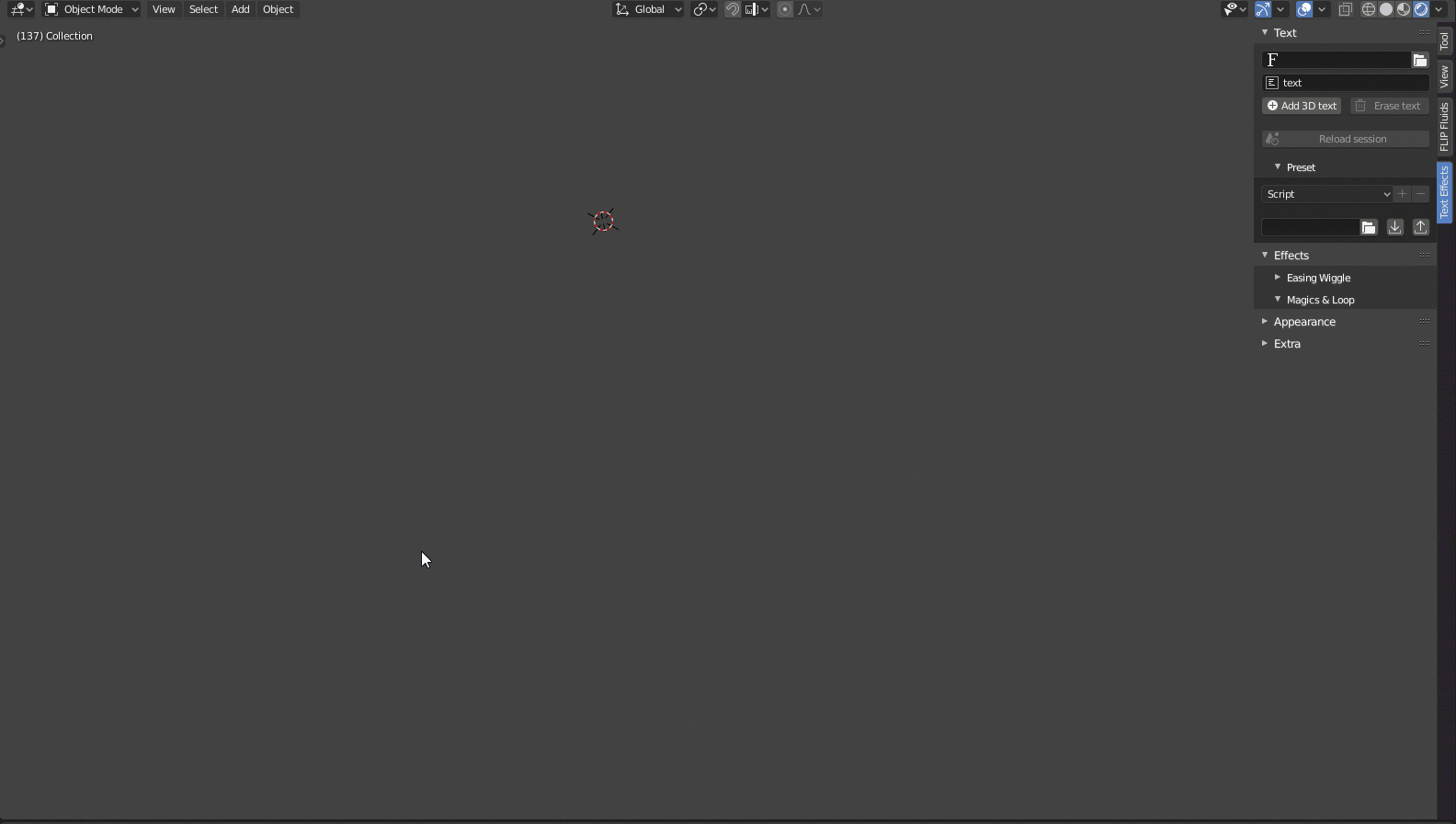
Create

First you can choose your font, this is optional, default is Bfont. Type the desired text in the next input,
at least two chars are required, then you can hit “Add 3D text” to your scene.
Animate

All the actions are done by moving, rotate and scale the handles. The script will automatically create
the needed interpolations between the start handle and the end handle. With any handle selected,
you can set up your animation by playing with the different settings. Playback to see the changes.

Frame start:
when should the animation start in the timeline Ofset: delay in between letters
animation. Offset at 0 mean ‘transformation at once’ (chars scale at once). Beside ofset you can
enable random function. This will make your letters randomly moving for example.
Duration: total time for each letter

You will find the same settings under each animation channels: location, rotation, scale, and vide (for visibility).
Finalize

This is very important for rendering. The proper way is to bake your text animation once you are satisfied.
After that you can still moving the text in the 3D scene, but you can’t change the animation anymore.
You can rename the text after baking.
Advanced functions :

Apply text to selected path.
Easing

Effects > Easing wiggle
You can apply an different interpolation (easing) for each animation channels: location, rotation, scale, and vide (for visibility).
Wiggle

Effects > Easing wiggle
This function makes the letters shaking.
Frequency: recurrence of shaking
Amplitude: Weight
Probability: max value
Random walks: Transformations are locked by default, even shaking. Disable this
button to allow random walks. It results to a more natural movement.
Magics & Loop

Effects > Magics & loop
When enabled it replicate the animation according to the first and the last frames from all the channels
(rot, loc, scale vide).

The radial option make the animation propagation start from the center of the string instead of left
to right.
Preset

Text > Preset
You can save any setup including font, geometry look, as a preset. It possible to export and import
all your presets at once to the selected directory.
Appearance
Appearance > Path settings
Here you can place the text precisely on a curve and choose the forward axis. You can also make the text
follow the normals.
Appearance > Geometry
Select main (root) handler, after making changes, click on update. that will apply the materials also.
Extra

1) Toggle select between handle start/end. Zoom and center the view to selection.
2) Lock ‘start handle’ location in the 3D space.
3) Hide relation lines. View only render.
More: Tuto n° 1