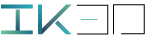Particles Link v2.1
Installation:
From User preferance > add on > ‘Instal from file’, enable the add-on, save preset, then restart Blender.
Workflow:

Particles Link:
When you start a new project, select an object with a system applied particle, then you can add a new particle link curve by pushing the “Link active” button. A curve will be added to the active particle system (Playback to see the change).
For previous session push the “Recover Session” button when you open a project.
Linking settings:
Here you can apply different connection mode and strategies in order to build a custom graph.
Baking:
This feature is very convenient for fast viewport playback, also for sharing your project, for render farms etc. Animation will be saved as mesh sequence files (.abc). Don’t forget to apply a geometry to the curve in order to bake it properly. Take look at the “Geometry” section covered later in the doc.
Linking mode:

To make sure everything works properly you need to bake the particles system in some case.
Flow line (mode 0):
This mode try to connect all the particles with a single line. Different settings as life based, distance, can be applied to achieve this goal.
Network (mode 1):
This mode allow you to build a network over the particles.

Flow line settings:

- LIFE (particles life), is default link strategie, where the first connection corresponding to the first particle borned, the last connection to the last particle.
- DISTANCE, connection start from the nearest particle to the selected object, end with the farthest. Default start location is particle emitter origine.
- SHORTEST, connection start from the nearest particle to the selected object and continue to the nearest next particles.

Network settings:
- Distance sets the maximum length of the link.
- Branches’ sets the number of connection for each particles.
- Selected Object will be used to process curve radius based on distance as below.

Geometry:
With an IKPL curve selected, you can find the geometry settings to change the curve handles and apply a bevel object etc.

Geometry panel enable ‘Curve shape’ to apply custom radius curve

Tips:
You can add couple of links over the same particles then play with the clip curve setting to slice the curves (under Geometry > Bavel panel).
Known issues :
Unfortunately latest blender version don’t allow coders to access keyed particles.
More: tutorial 1